Le tue keyword research
Questa feature ti permette di creare e controllare le liste di keyword salvate nel corso delle tue analisi, che potranno poi esserti utili per esempio durante la stesura dei tuoi articoli. In pratica, è il posto in cui puoi raggruppare e organizzare le keyword che hai “scoperto” per tenerle pronte all’utilizzo al momento opportuno.
Per iniziare a usare lo strumento clicca su “Nuova keyword research” e inserisci un nome e una breve descrizione.
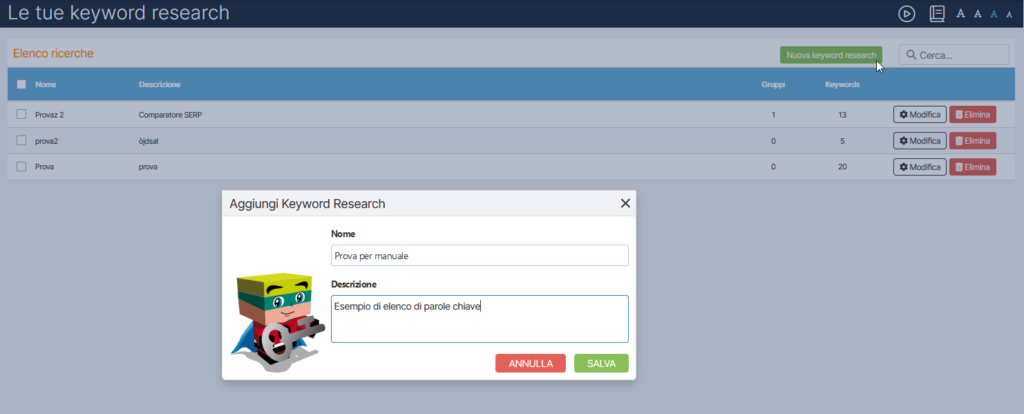 Dopo questo primo step, puoi creare uno o più gruppi che identificheranno un sottoinsieme di keyword. Per inserire delle nuove keyword nel tuo gruppo puoi utilizzare il pannello presente a destra collegato a Keyword Infinity, ma puoi anche inserire le keyword in questa sezione da qualsiasi area della suite tramite la modalità inserimento, che ti permette di impostare l’aggiunta predefinita delle keyword “in una keyword research”.
Dopo questo primo step, puoi creare uno o più gruppi che identificheranno un sottoinsieme di keyword. Per inserire delle nuove keyword nel tuo gruppo puoi utilizzare il pannello presente a destra collegato a Keyword Infinity, ma puoi anche inserire le keyword in questa sezione da qualsiasi area della suite tramite la modalità inserimento, che ti permette di impostare l’aggiunta predefinita delle keyword “in una keyword research”.
Cioè il basket in alto a sinistra:
Lo strumento ti permette di approfondire l’analisi per ogni keyword research che hai salvato, che trovi in “elenco ricerche”. Cliccando su modifica hai accesso al dettaglio della singola ricerca, che ti presenta una serie di dati utili per la tua strategia di produzione contenuti.
Nello specifico, la prima dashboard sintetizza in alcuni box le informazioni più rilevanti delle keyword che hai raggruppato, come numero totale, volume di ricerche mensile, CPC totale e CPC medio, ma anche le variazioni dipendenti dalla stagionalità, che ti consentono di verificare se il traffico previsto subisce variazioni importanti in specifici momenti dell’anno e quando (cliccando sull’icona “info” per approfondire in dettaglio), per aiutarti nelle valutazioni sulla tempistica di pubblicazione del contenuto.
In basso trovi poi due tabelle: a sinistra c’è l’elenco dei termini rilevanti con rapida indicazione delle relative keyword attinenti e volumi di ricerca potenziale del gruppo, mentre a destra c’è poi il dettaglio delle parole chiave specifiche. Qui puoi vedere specificamente il volume di ricerca e il CPC medio di ogni singola keyword, e lanciare le Azioni Keyword per studiare più analiticamente il termine.
A questo punto, puoi decidere di pianificare un articolo che comprenda il gruppo di keyword che hai analizzato e selezionato come strategiche, oppure aggiungere l’elenco delle keyword alle parole chiave monitorate in un progetto nuovo o esistente. Se vuoi un aiuto ancora più concreto, puoi cliccare sul pulsante “Suggerisci Piano Editoriale” che compare in alto alle tabelle: SEOZoom esegue un’analisi sulla base del raggruppamento di keyword in esame e ti suggerisce quanti e quali articoli servono per essere in linea con il focus premiato da Google e con l’intent degli utenti. Nello specifico, lo strumento raggruppa i main intent e le keyword secondarie correlate, segnalando per ogni articolo quali sono i valori potenziali di traffico e di Affinity.
Il piano editoriale suggerito da SEOZoom elabora le parole chiave da te inserite nella keyword research e serve a evitare che tu scriva articoli “superflui” incentrati su parole chiave che non rappresentano main keyword, e che quindi dovrebbero confluire in un contenuto più approfondito che potrebbe intercettare più keyword. Per ogni articolo c’è un link che ti conduce allo strumento Suggerisci Keyword Articolo, che può aiutarti a perfezionare la ricerca.








